| YouTube Videos |
| FILTERS: |
| ALL |
| USB Flash Drives |
| Android |
| Android-x86 |
| Backup Cloning |
| Chromecast |
| Dual Boot MultiBoot |
| Linux |
| Messaging IM SMS |
| Misc. Soc Media |
| Music Jazz MPB |
| Remote Controls |
| Screen Recording |
| Smart-TV IPTV |
| Windows |
 |
Krister's Blog krister at hallergard dot com | Last Updated: 2014-11-01 |
Here I will prepare a USB2 flash drive to enable dualbooting of Windows - the Ultimate Boot CD for Windows - and Linux Puppy. Both contain various programs useful to rescue crashed computers. These are proper installations on separate partitions, not just ISO-files! For this demo I will use a 4GB SanDisk (Cruzer Blade) USB-stick.
 View Video 5½ min
View Video 5½ min
|
To prepare the USB flash drive I will use RMPrepUSB.exe to format the whole USB-stick to filesystem NTFS, to install the Windows XP
bootloader and to copy some files that I have prepared. These files are various rescue programs and notably the Ultimate Boot CD for Windows. Rebooting using the USB-stick as the first disk, will start Grub4Dos and then UBCD4Windows.
| |||
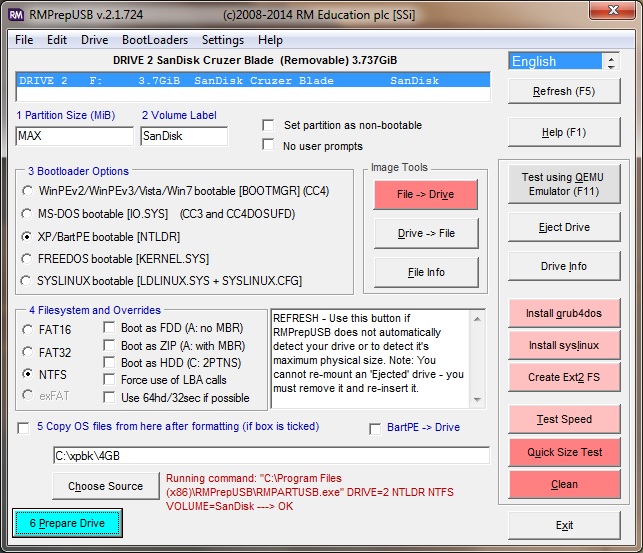 RMPrepUSB |
Ultimate Boot CD for Windows |
||
|
The next step is to partition the USB-stick using the Ranish Partition Manager.
Shrinking the first partition to create room for the second partition, setting its file system to ext2fs (used also for ext3 and ext4). The advanced Ranish Boot Manager is given space at the end of the drive.
Next I start the CD with the Live Linux Puppy, which installs to RAM. From there I install onto the second partition, formatted to ext3. I chose not to install a boot loader at this time, but copy over a Grub1 directory, which includes this file menu.lst that I have prepared in advance: Puppy Grub1 menu.lst |
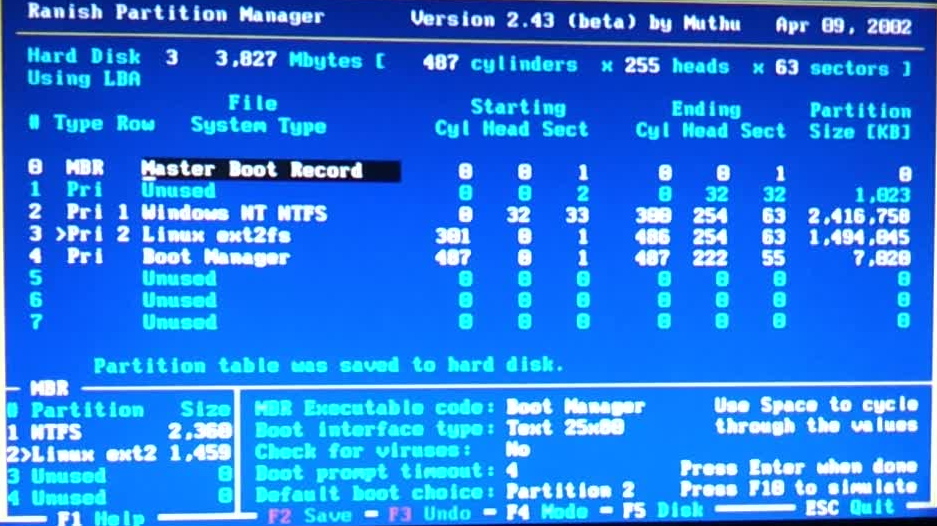 Ranish Partition Manager Then I will reboot as the first drive to a Grub1 prompt - why not use the option on grub4dos on partition 1?! Entering these commands will make partition 2 bootable: 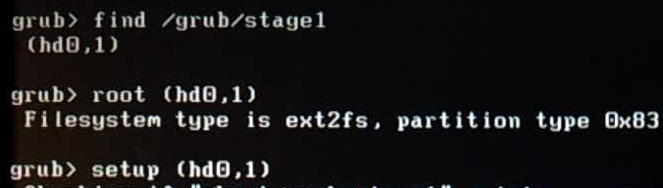 Make Puppy (hd0,1) bootable (1st drive, 2nd part) After having made the partition bootable it is finally time to boot Linuz Puppy on the first drive, second partition (hd0,1): 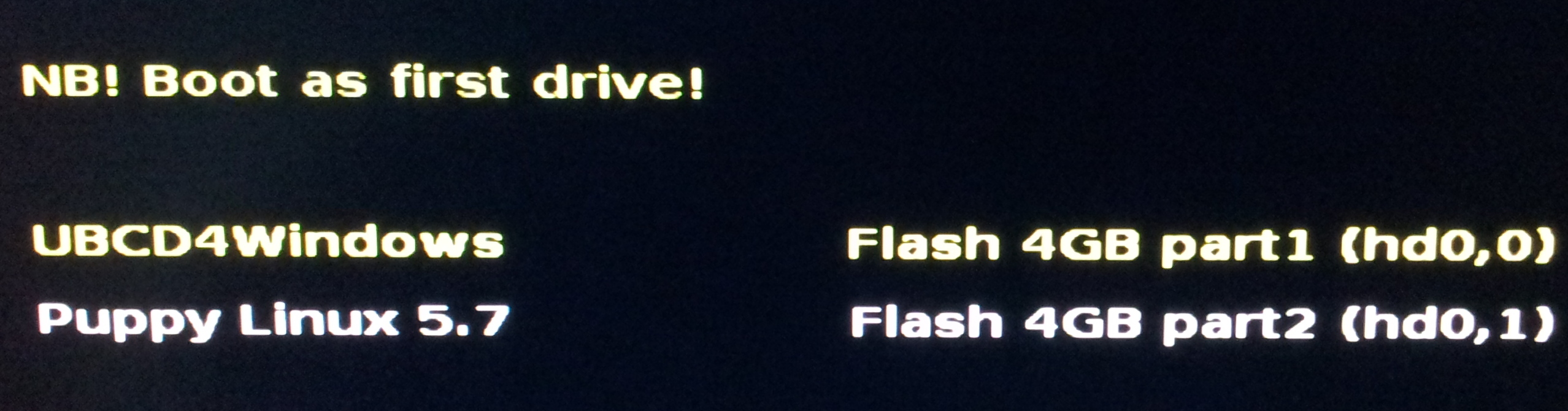 Puppy Grub1 Bootmenu |
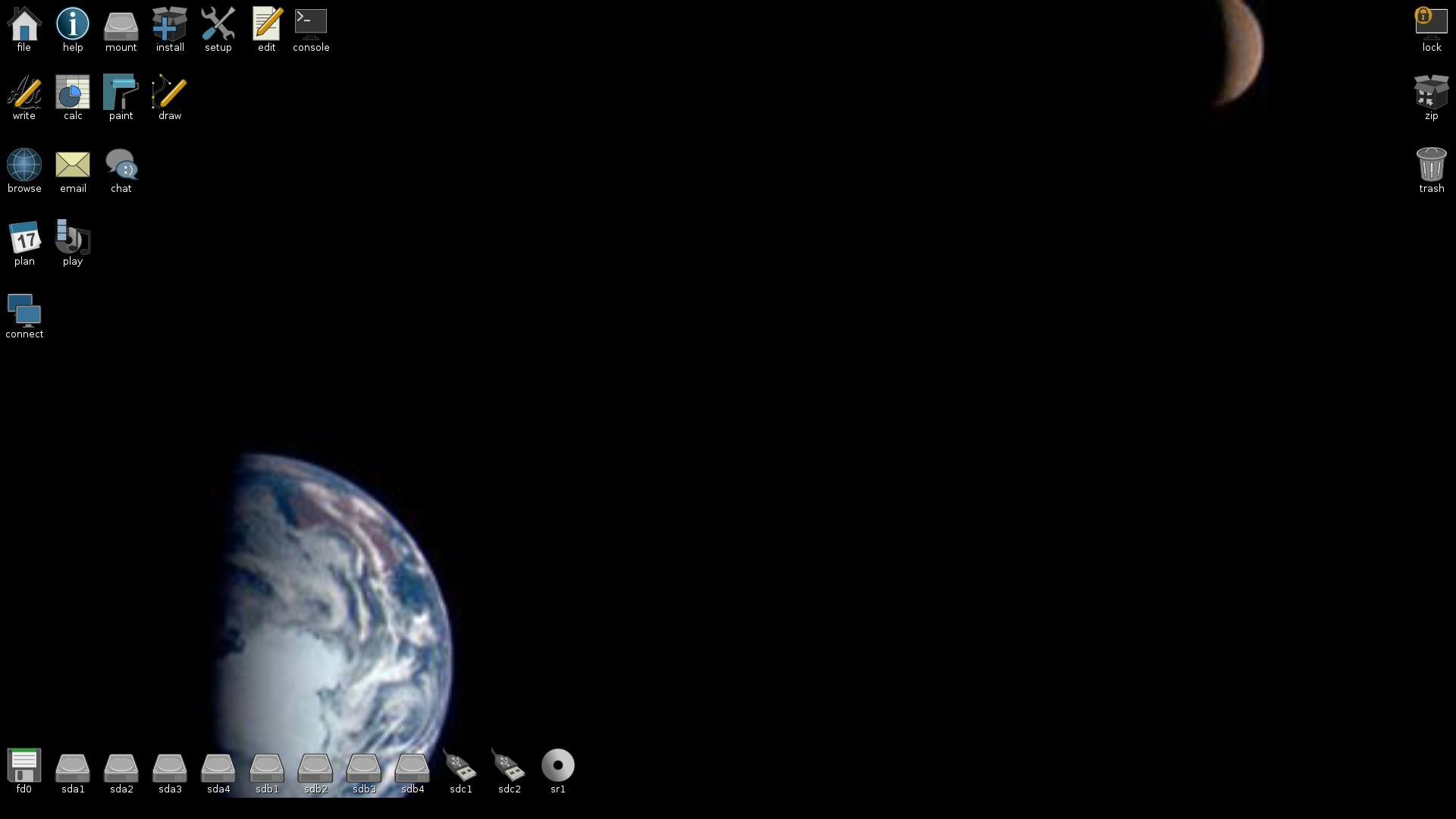 Linux Puppy Desktop |
This method of doing proper installations has the drawback of being more sensitive to the host PC's hardware being very different from the hardware used for installation,
compared to the the more accommodating LIVE ISO-files of the "persistant" type. Running the USB-stick on my wife's Laptop functioned very well though for both UBCD4Windows and Puppy Linux.
Also this method will wear out more quickly, if there are lots of write operations. |