| YouTube Videos |
| FILTERS: |
| ALL |
| Backup Cloning |
| Android |
| Android-x86 |
| Chromecast |
| Dual Boot MultiBoot |
| Linux |
| Messaging IM SMS |
| Misc. Soc Media |
| Music Jazz MPB |
| Remote Controls |
| Screen Recording |
| Smart-TV IPTV |
| USB Flash Drives |
| Windows |
 |
Krister's Blog krister at hallergard dot com | Last Updated: 2022-04-25 Older version |
This video demo below shows cloning of a Kubuntu 22.04 partition on the PC's GPT drive onto a USB partition (MBR drive). Using Partclone this is quite straight forward, using these commands in a root terminal:
- # partclone.ext3 -c -s /dev/sdb6 -o k2204.img
- # partclone.restore -s k2204.img -O /dev/sdd2
 View Video 4½ min
View Video 4½ min
You cannot have two partitions with the same UUID on a system, so the first action is to change the UUID of the cloned partition:
- # tune2fs /dev/sdd2 -U uuid
To make the clone bootable you now have to add a bootloader in a root terminal:
- # grub-install --force --target=i386-pc /dev/sdd2
|
If your source was on a GPT disk, you will have to install the i386-pc module (I already have it installed on my Linux GPT partitions),
when cloning to a MBR disk. Or you might have to install the grub-efi module, if cloning from MBR to GPT.
(for Fedora and openSUSE: replace grub with grub2 above!)
And finally do update-grub:
|
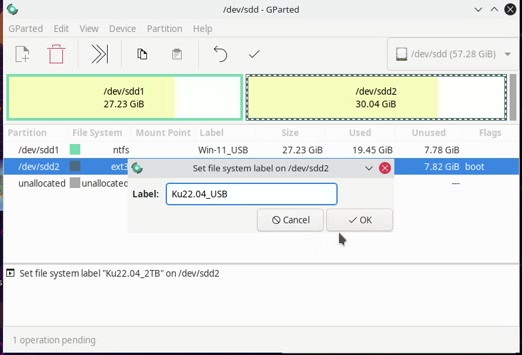 PC Image Restored to USB Drive |