| YouTube Videos |
| FILTERS: |
| ALL |
| Dual Boot MultiBoot |
| Android |
| Android-x86 |
| Backup Cloning |
| Chromecast |
| Linux |
| Messaging IM SMS |
| Misc. Soc Media |
| Music Jazz MPB |
| Remote Controls |
| Screen Recording |
| Smart-TV IPTV |
| USB Flash Drives |
| Windows |
 |
Krister's Blog krister at hallergard dot com | Last Updated: 2019-04-20 |
 View Video 12 min
This is a review of my present MultiBoot system,
which has 18 partitions - most of them bootable. This is actually just as much about backup and cloning. I can mount Linux from Windows
after installing Ext2Fsd.exe and mount Windows from Linux with entries in /etc/fstab. Blog
Vlog
View Video 12 min
This is a review of my present MultiBoot system,
which has 18 partitions - most of them bootable. This is actually just as much about backup and cloning. I can mount Linux from Windows
after installing Ext2Fsd.exe and mount Windows from Linux with entries in /etc/fstab. Blog
Vlog
|
Backup
Dual-boot and later Multi-boot for me became a result of how I chose to do backup. First I wanted to backup the Windows registry, easily done with xcopy from another Windows system than the one you are backing up. Blog Vlog Then I wanted to backup a whole Linux partition, also easy using Partimage from another Linux system. Blog Vlog For Linux I am now moving from file system ext3 to ext4 (when installing from scratch), in which case I would use Partclone instead. Blog Vlog Then I learnt the hard way that disk drives conk out. So for me the very minimum is 2 disk drives, 2 Windows systems and 2 Linux systems equals 6 partitions. I have 18 partitions, most of them bootable, but only maintain 3 Windows systems and 3 Linux system regularly. The rest are backups ready to activate next time a disk drive conks out. Linux Bootmenus (Grub2) When generating Grub2 bootmenus, I have now completely stopped using the script /etc/grub.d/30_os-prober, and instead add other operating systems as menuentries in the script /etc/grub.d/40_custom, as links to the menu files boot.cfg generated by update-grub in /boot/grub/ or /boot/grub2/ of the other operating systems. Alternative kernel command lines are only generated for the system performing the update-grub with its /etc/grub.d/10_linux script. This allows jumping between the bootmenus, which is kind of cool. More importantly, updated kernels can be reached straight away with all grub2 bootmenus, saving a lot of updating. Blog Vlog Windows Bootmenus To the right are the windows bootmenus as created with EasyBCD. Both MBR disks have the Ranish Partition Manager installed. On the sda Ranish picture Disk1 is sda, Disk2 is sdc and Disk3 is the GPT-disk sdb (cannot be accessed with Ranish) Blog Vlog |
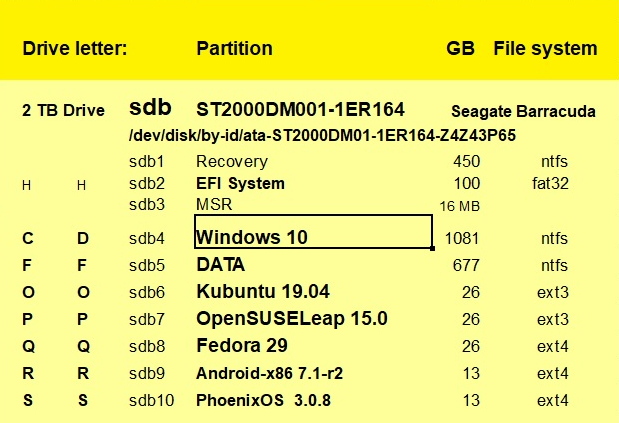 sdb GPT 2TB Seagate sda MBR ½TB Maxtor sdc MBR 1TB Hitachi 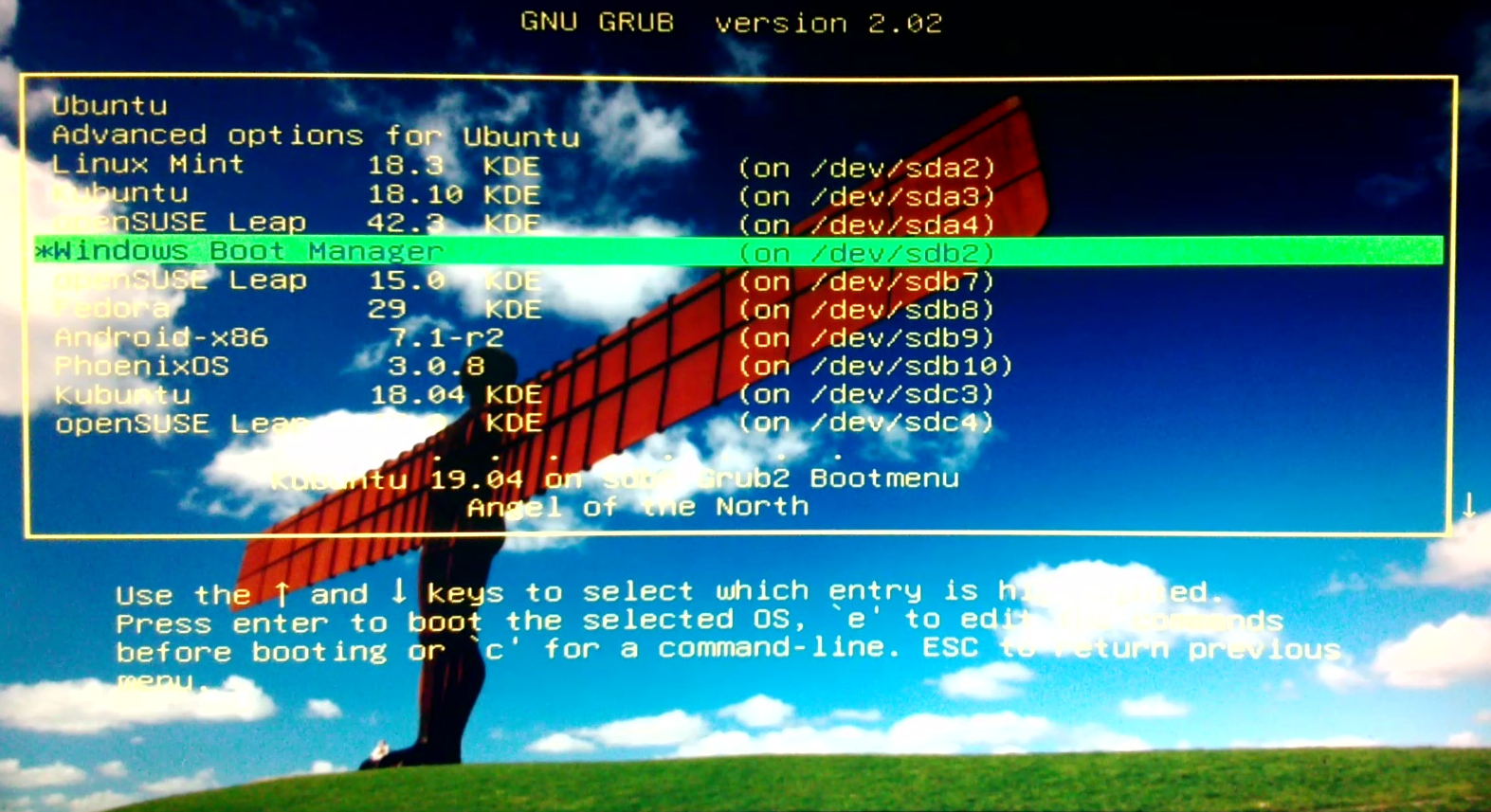 Kubuntu 19.04 Bootmenu sdb6 Kubuntu /etc/grub.d/40_custom openSUSE 15.0 Bootmenu sdb7 Fedora 29 Bootmenu sdb8  sdb GPT 2TB Win-10 Bootmenu sda MBR ½TB Win-7 Bootmenu sda MBR ½TB Ranish Bootmenu sdc MBR 1TB Win-10 Bootmenu sdc MBR 1TB Ranish Bootmenu |
With Partimage (ext3) or Partclone (ext4) a Linux partition image can easiliy be restored to another partitions. In order to become bootable these actions have to be performed:
- Change UUID (two partitions must not have the same uuid) in /etc/fstab and /boot/grub/grub.cfg or /boot/grub2/grub.cfg
- Boot the cloned partition from another system's grub2 bootmenu (as the clone lacks a valid bootsector)
- Then “grub-install --force –root-directory=/mnt/sdxy /dev/sdxy"
- Then "update-grub"
|
If the GPT disk conks out
Either of the two MBR disks can quickly become operational as main disk. For Windows all that is needed changing links from D:\path to C:\path, where the files have been backed up with xcopy - such as Dropbox has to be reconnected to C:\Dropbox. A quicker solution is to use Ext2Fsd to add the D: drive letter to Drive C: For Linux the links have been to /dev/sdb4 and now have to be changed to /dev/sda1 (or /dev/sdc1). A quicker solution is to create a symlink to /dev/sda1, but renaming it to sdb4 and copy it over to the mount point directory /mnt, replacing the sdb4 mount point. For Linux /etc/fstab all entries to the sdb partition has to be hashed, as not finding them would stop the booting process. |
 2 Drive Letters! |